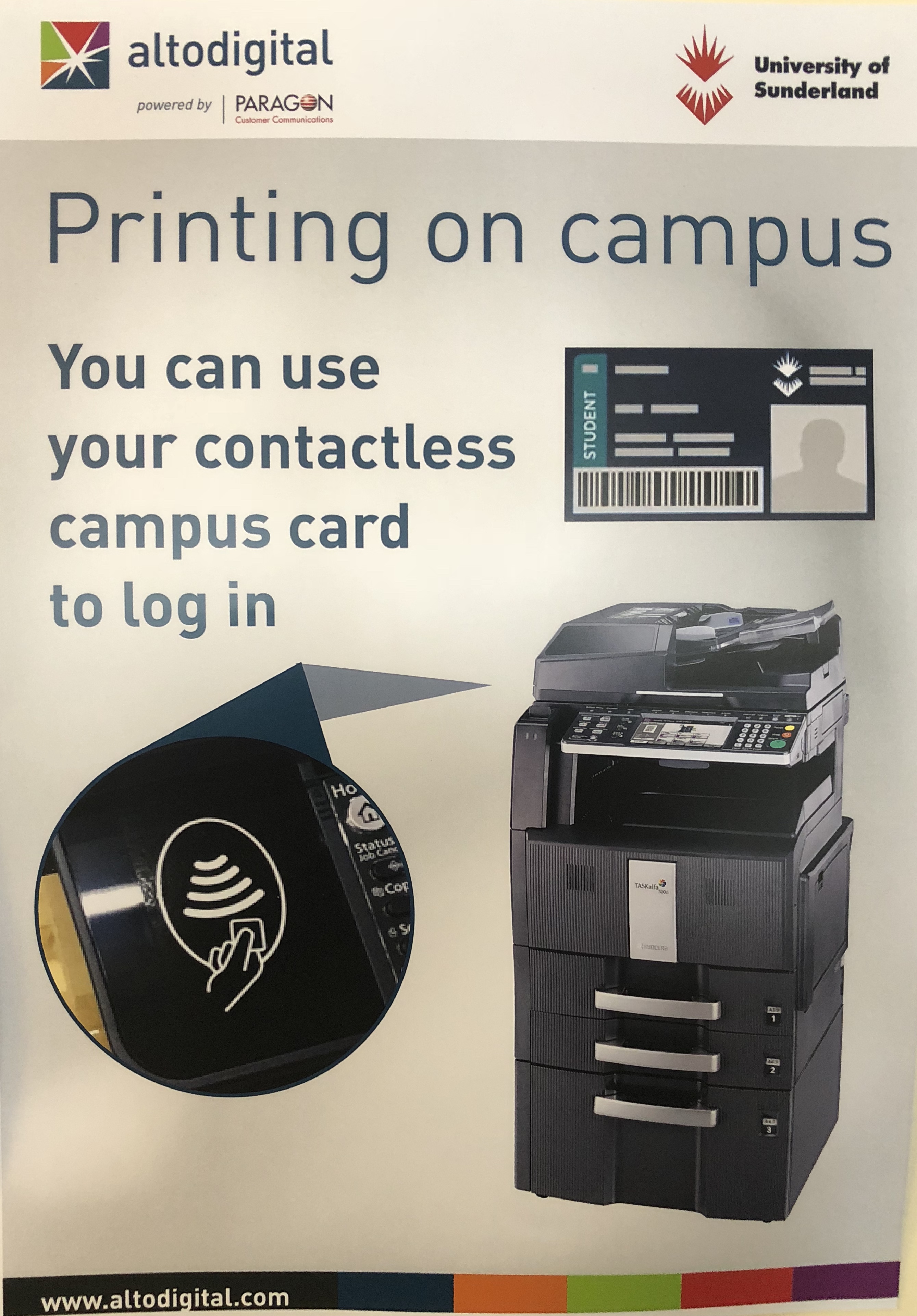At the printer log in by tapping your campus card on the contactless symbol, or log in with your user ID and password. Highlight the print jobs you require and click on Print. When your print job has finished the printer will display your remaining print balance. Remember to click Log Out on the printer.
Please note that it is not possible to refund any remaining balance from your print account. We advise that you only add the credit to your account that you will use.
Black and White Printing:
5p per A4 sheet
10p per A3 Sheet
Colour Printing:
20p per A4 sheet
40p for A3 sheet
Please note that it is not possible to refund unused balance on your print account. We recommend that you only add the credit to your account that you will use.
How to pay for your printingTo add credit to your account, please visit our Online print credit top-up service and click Printing.
Please note, you can add any of the following amounts via the top up service, £0:20, £0.50, £1.00, £2.00, £3.00, £5.00, £10.00, £15.00 and £20.00, the system can not refund unused balance, therefore, we recommend you only add the credit to your account that you will use.
Printing from most devices connected to the internet
You can print from most devices connected to the internet by using the PrintOnline service. Login to PrintOnline using your University username and password, choose the document you need to print, the system will then process your print job, and ask you to choose a printer. You can print out your work at printers in both libraries or any publicly accessible printer on campus.
Ensure you have sufficient credit to print your job, then log onto one of the print stations and your job will be there to select for print.
Your document will be stored on the University print system for 24 hours before automatically being deleted.
Printing via Email
You can print from a mobile device, by printing via email.
Simply send an email with the documents attached that you would like to print to the following address:
printonline@sunderland.ac.uk
You may receive an email back asking you to register your email address with the printing system, if it's the first time you're sending a print job from that email address
After printing, go back to the PrintOnline service and the "My Print Jobs" screen and click the button for the printer you want your document printed on, or release your print job at a terminal.
If the printer you want to use is not listed, use the "My Printers" menu to add a printer to your list.