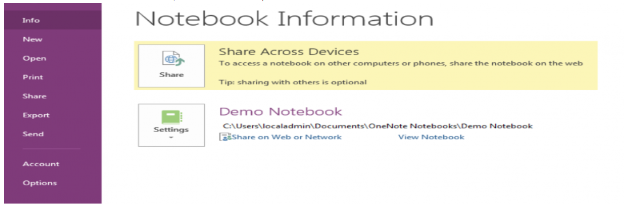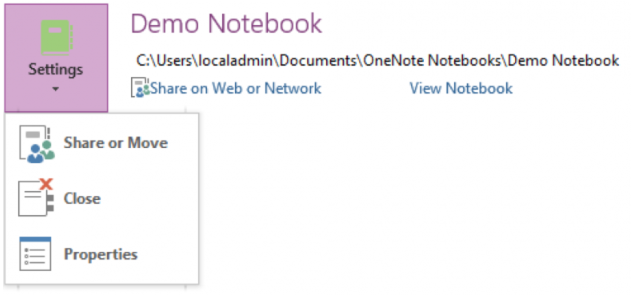Office 365 is launching to all Students during June-July 2020
Earlier this year we provided university staff with Microsoft Office 365. This allows us to better communicate and co-create. We want you to have the same benefits too – working together online, using innovative Microsoft Office apps to unlock your creativity. Office 365 gives you a single online space to connect, collaborate and store your documents. You can also install Microsoft Office on your own device whilst you are a student.
Information for:
Existing and Returning Students
In order to provide you with Office 365, we are making some changes to your existing university email service.
This will be a phased move with 2 key steps:
- Your new Office 365 account will be available from 22nd June 2020 - email will still be at Google - continue to access your email via Gmail.
- We will transition your university Google email service to Office 365. We will change how you access your university email from the current Google service to your new Office 365 account between 24th-27th July 2020. You will need to transfer any emails or files you wish to keep from your existing Google account to your new Office 365 account, this will not be done automatically for you, please see the FAQs at the bottom of this page for further information.
We know that some of you have previously registered for an Office 365 account with your university email address.
We need to ensure that you belong to our new Office 365 service so that you can benefit from our improved online teaching and learning environment. To do this, we will need to close access to your current Office 365 account. We will automatically provide you with a new Office 365 account. You will need to move any data that you wish to keep to your new Office 365 account from your old one, you must do this by 18th July 2020.
Before we close down your 'old' account, we will need to change your sign-in address on your 'old' account, we will do this on the 19th June 2020, your new account will be available on the 22nd June 2020 to move any data you wish to keep. Your university Office 365 sign-in address for your new account will be UserID@student.sunderland.ac.uk e.g. bg0abc@student.sunderland.ac.uk
If you see any error messages when trying to access or edit any documents in your 'old' Office 365 account on or after the 19th June 2020 please see our guide on how to resolve the issues.
We have provided some guides to help you migrate your data:
- How to login to Office 365
- Migrate your OneDrive data into your new Office 365 account
- Relicense any copies of Office 365 ProPlus you have downloaded and installed onto your devices using your new Office 365 account
New Students
If you are a new Student enrolling after 27th July 2020 then you do not need to take any action and you will be provided with a new Office 365 account during your enrolment. However, if you have enrolled before this date you may wish to move any emails or data existing in your university Google account.
How do I access Office 365?
There are three different options:
- Via web browser: https://portal.office.com
- Via your desktop apps like Word, Excel, etc.
- Via your OneDrive desktop client (for Windows 10/Mac devices only)
Your sign-in address will be your university UserID followed by @student.sunderland.ac.uk e.g. bg0abc@student.sunderland.ac.uk (even if you also have an @research.sunderland.ac.uk email address - we won’t be changing your actual email address – only your sign-in address).
Wondering what you will see when you log into Office 365?
When you log into O365 via https://portal.office.com you will see the apps available to you similar to the picture below. Just click on any of them to start using them.

Online Training:
Please visit the Microsoft 365 Training site to find out how to use Office 365.
Microsoft 365 training can be found on the University's linked in learning site.
Still wondering what O365 is? David Conway explains in this short video what it is and the opportunities it will open up:
Be empowered with the Office 365 tools, to collaborate efficiently, communicate on the go, and access files with ease.