How to login to Office 365
Your new Office 365 account is linked to your University of Sunderland IT account. Through this, you have been granted a license which lets you use different features in Office 365.
Not all the features will be available straight away – please keep reading your emails over the next few weeks to find out about new features being switched on!
How do I sign in?
The easiest way to sign into Office 365 is via the https://portal.office.com website. A login page like the one below should appear:
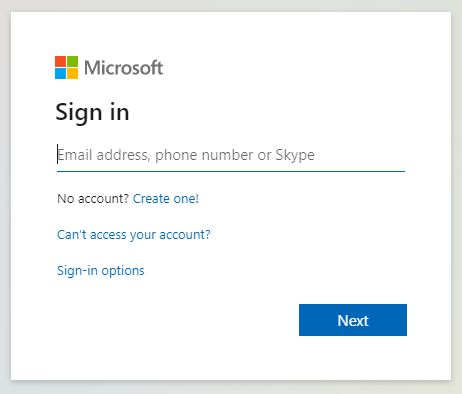
Your sign-in address will be your university UserID followed by @student.sunderland.ac.uk i.e. ab0abc@student.sunderland.ac.uk. All student Office 365 accounts end “@student.sunderland.ac.uk” even if you also have an “@research.sunderland.ac.uk” email address.
Click ‘Next’.
You will see a screen like this for a few seconds
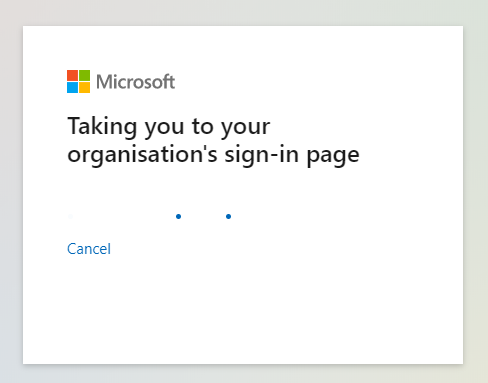
Then you will see a University of Sunderland branded page:
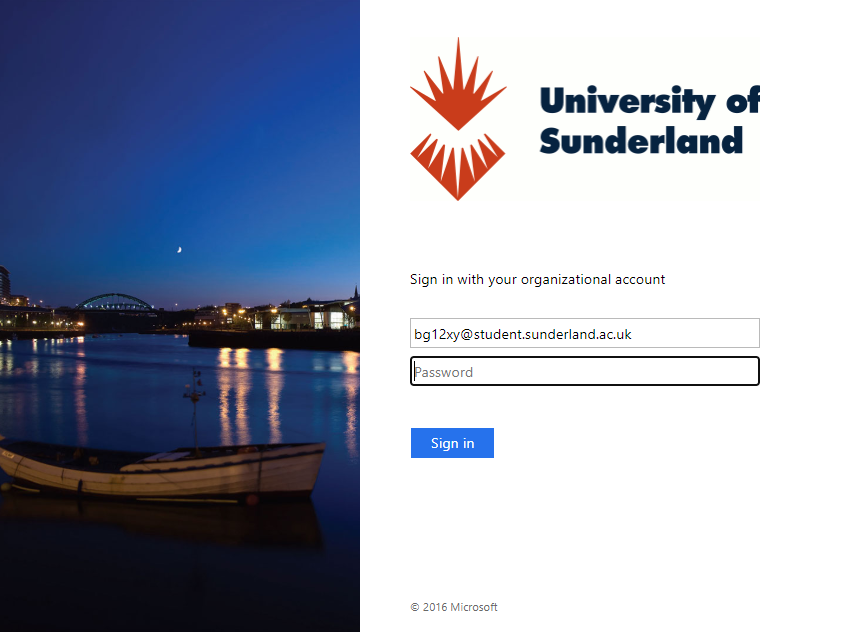
Your username should have already been filled in. Your password is the same as your Canvas login.
You will arrive on the Office 365 portal page and see your list of apps.
From here you can access the different features of Office 365, download and install Office (Word, Excel, Powerpoint…) onto your own computer and have quick access to files in your OneDrive you have been working on recently.
My computer signs me in to the wrong account automatically
If you have another Office 365 account, such as a personal or family account, you may get logged in to that one automatically. If that happens, click your initials or picture in the top right corner. Then click ‘Sign Out’
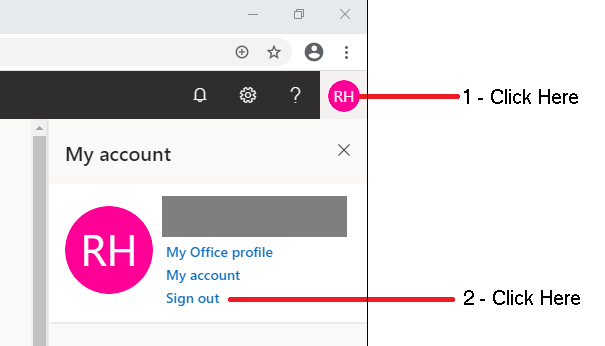
Now go back to the https://portal.office.com website again. This time you should see a screen like this:
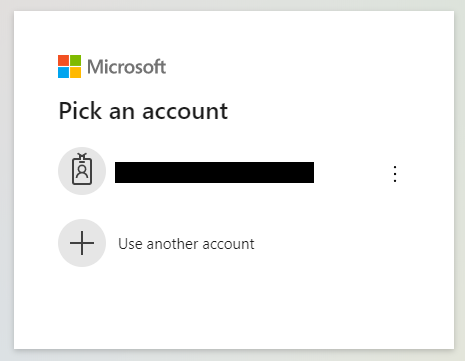
Click ‘User another account’ and then follow the instructions in ‘How do I sign in?’