If you're using a UDS computer Desktop Anywhere (formerly known as Citrix) will already be installed on it. However, Desktop Anywhere can be downloaded on your Apple product, whether it is a laptop or desktop.
If you have any issues please log an IT Support call via https://itportal.sunderland.ac.uk
Click here to go to the installation page.
1. Click 'Download Citrix Workspace App for Mac'.
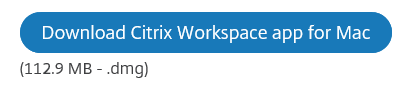
2. Click 'Install Citrix Workspace'.
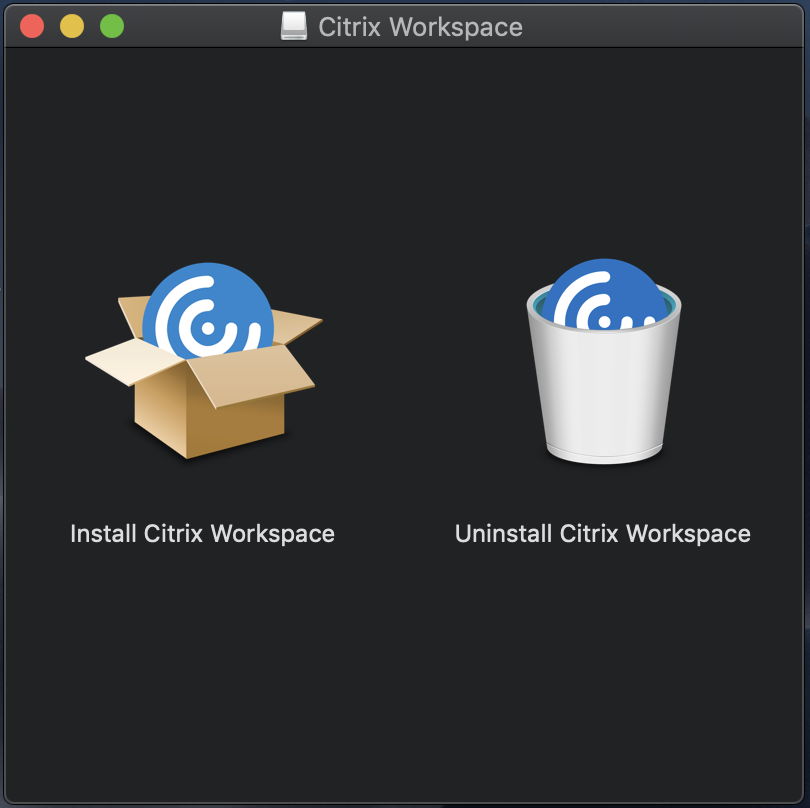
3. Select 'Citrix Workspace' in downloads, then click 'open'.
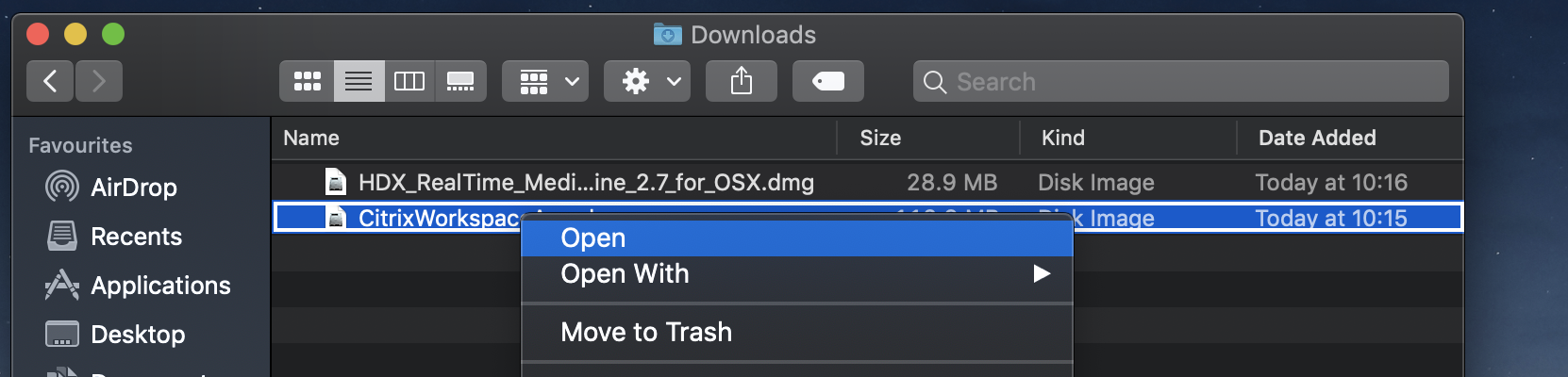
4. Click 'Continue'.
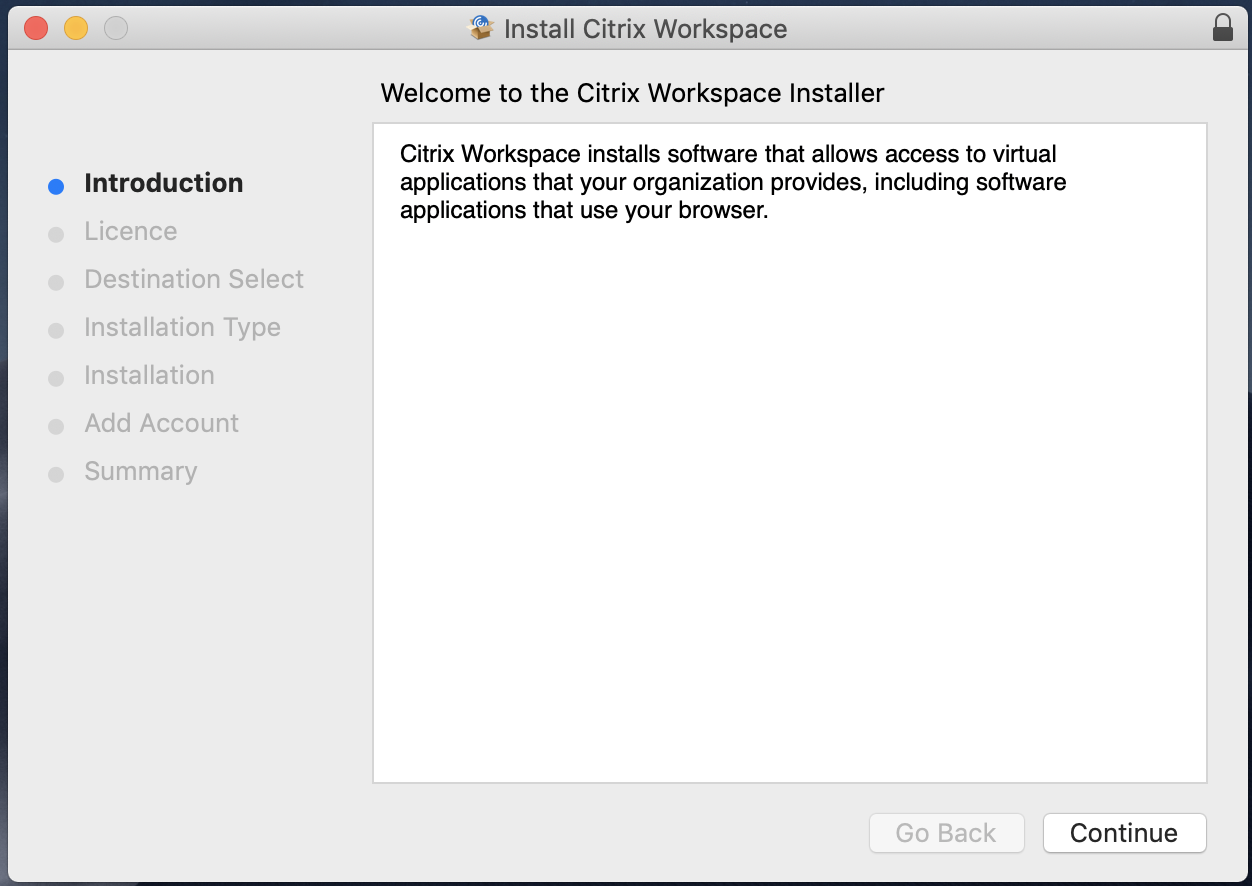
5. Click 'Continue' again.
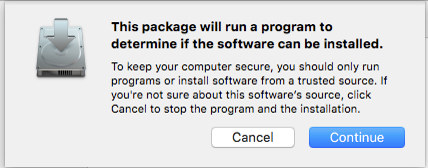
6. Select 'Continue'.
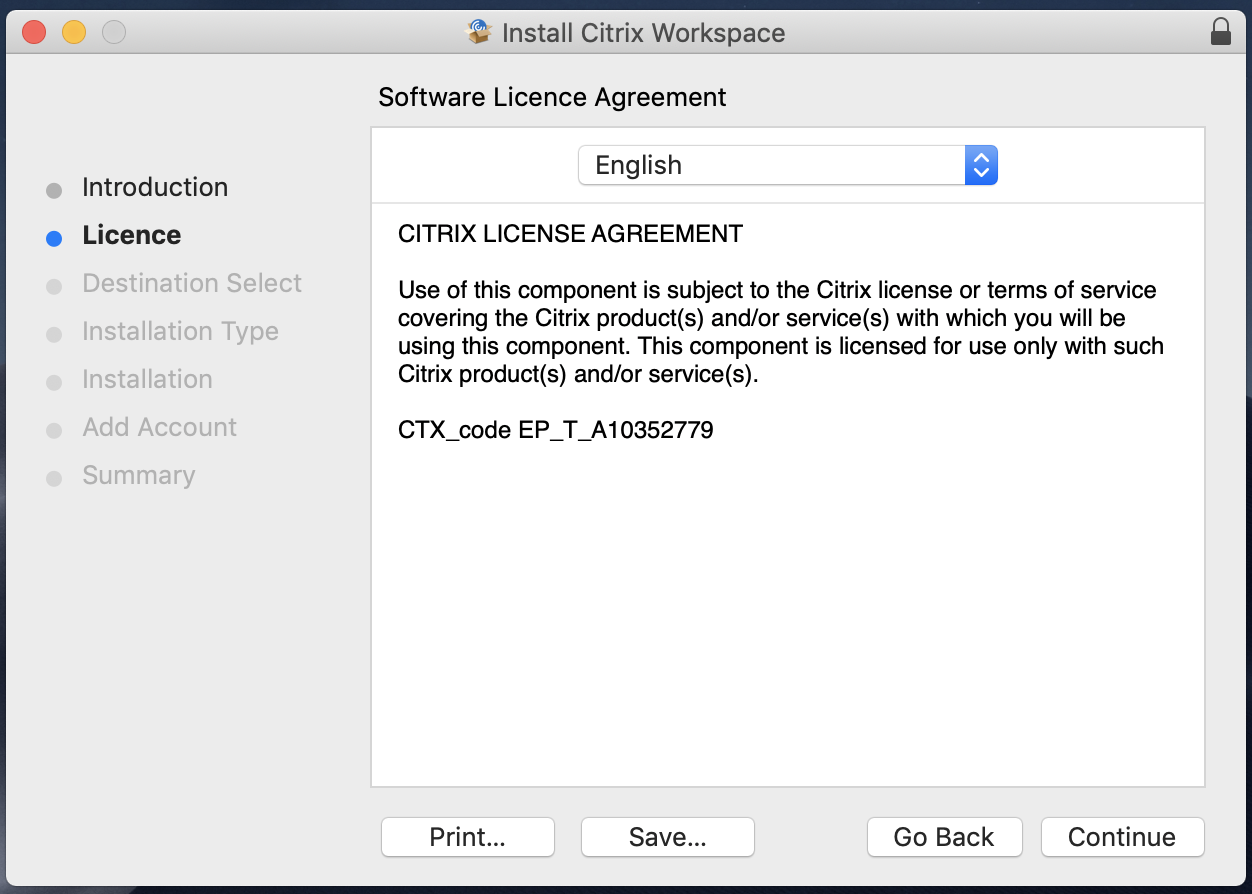
7. Click on 'Agree'.
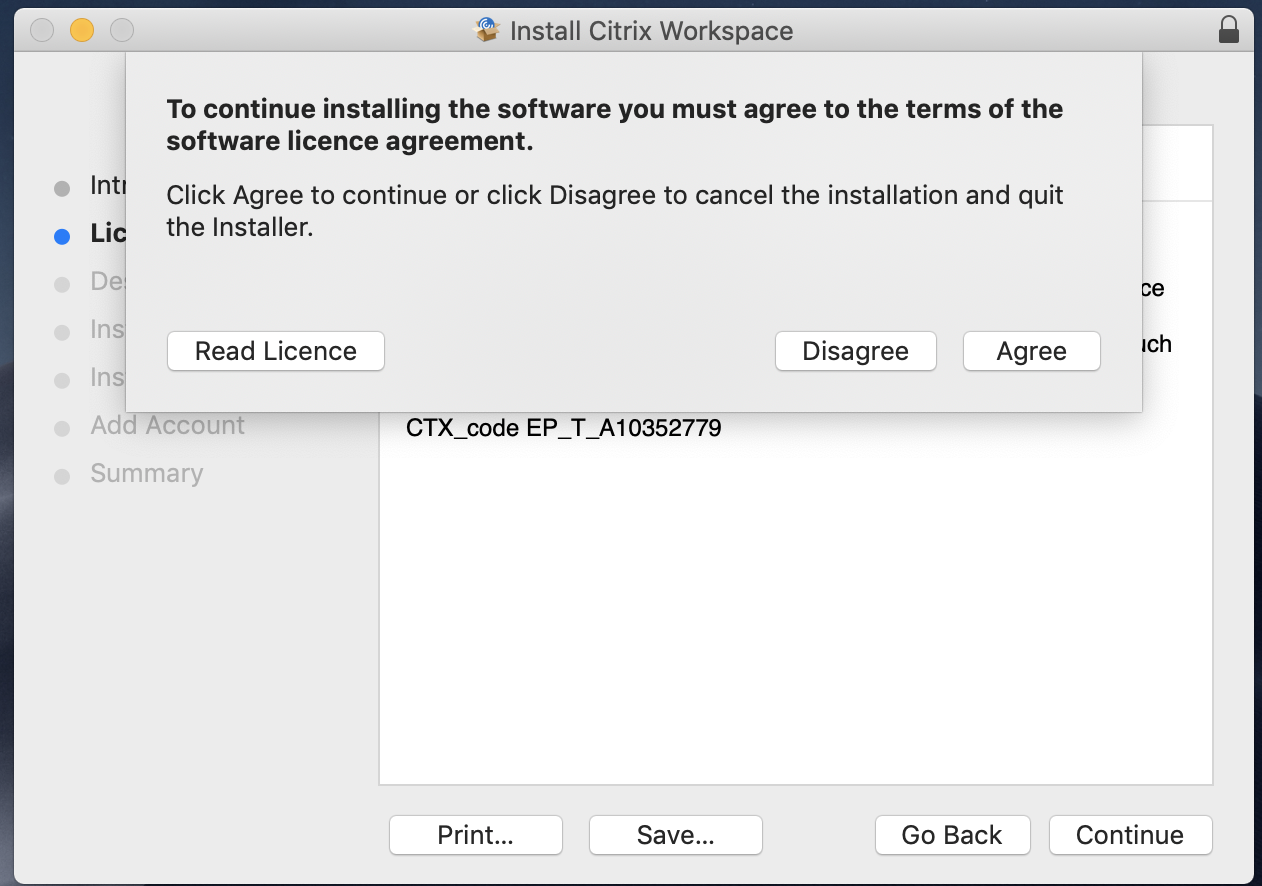
8. Click 'Install'.
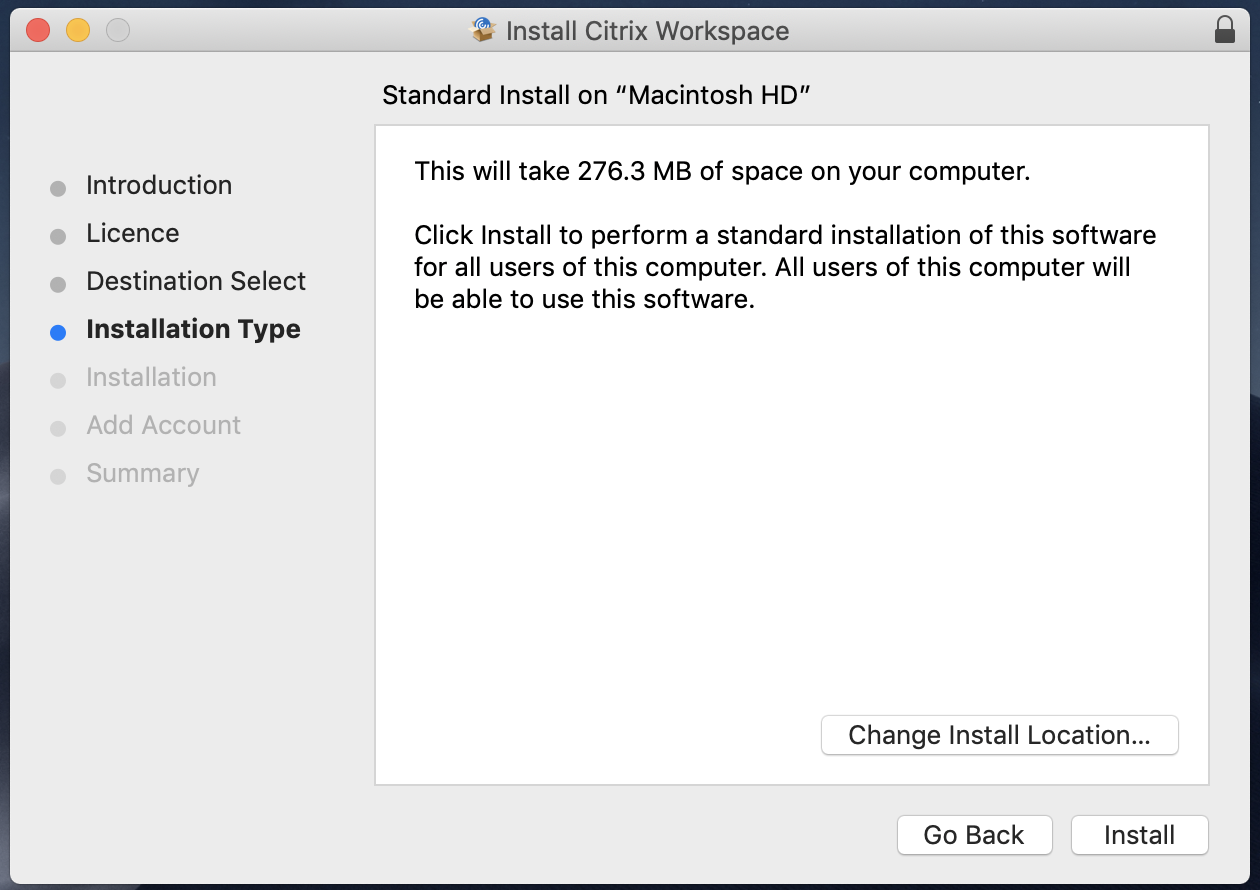
9. Un-tick 'Add Account', and then click 'Continue'.
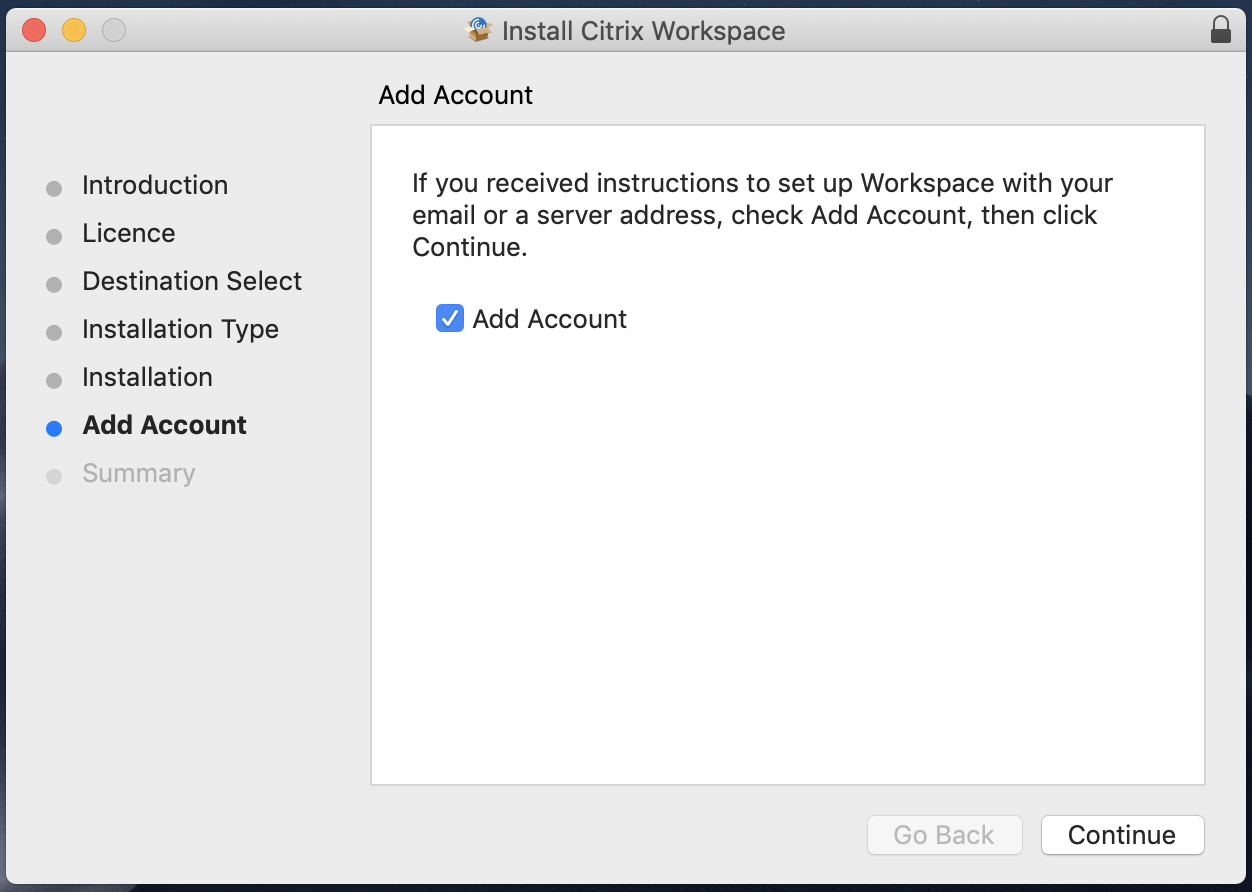
10. Click 'Close'.
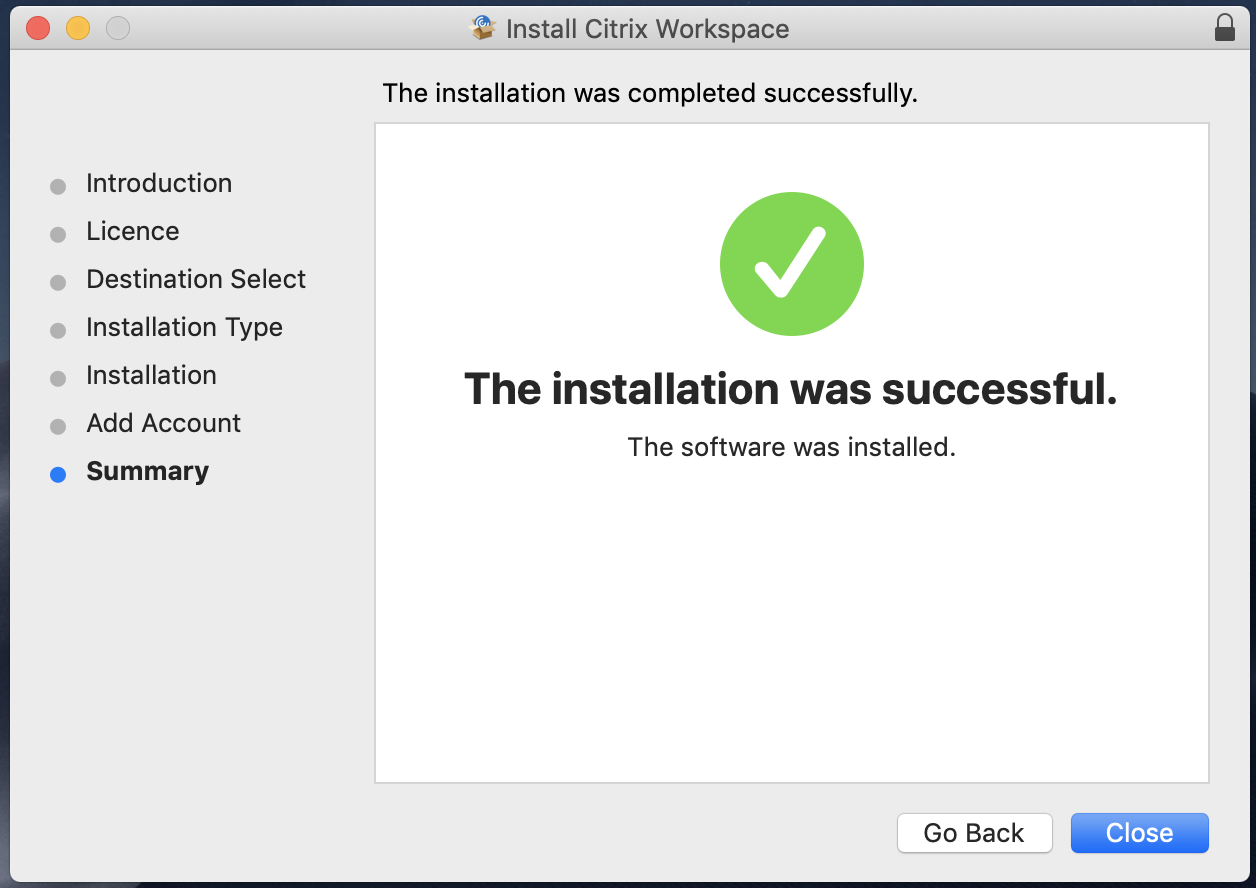
11. Click here to run the configuration file.
12. Click 'Agree'.

13. Login with your University username and password.
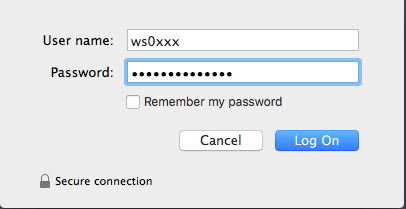
14. Off campus, you will be prompted with Duo 2 Factor Authentication. Please see more info here.
15. Download and install Citrix HDX Media Engine from here.