How to reset your University account password
To reset your password, follow the steps below. You will also need access to your personal email account that you have registered with the University - if you have not already registered your personal email account, you will need to contact the IT Service Desk on 0191 515 3333.
- Open a web browser, and visit the University's password reset and photo upload portal at https://selfcare.sunderland.ac.uk/ and you will see a screen with the following 3 buttons at the top:
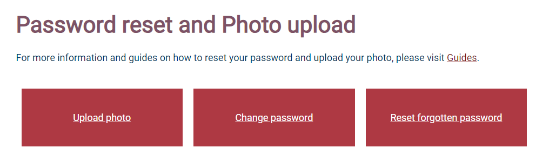
- To begin the password reset process, click the Reset forgotten password button.
- This will launch Microsoft's Self Service Password Reset tool, and you will see the following screen:
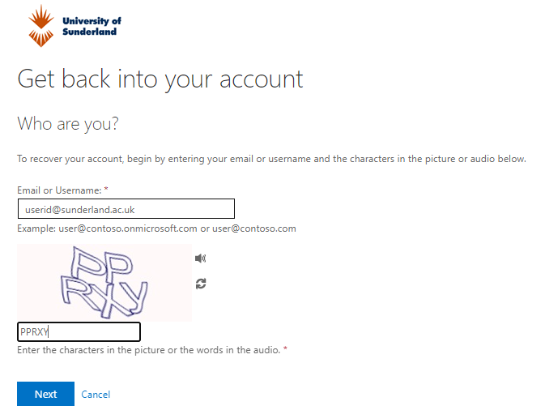
- In the top box, you need to enter your University userid in the format userid@sunderland.ac.uk (staff), userid@student.sunderland.ac.uk (student/researcher)
- In the bottom box, you need to enter the distorted characters you will see on the screen.
- Once you have entered text in both of these boxes, click Next and you will see the following screen:
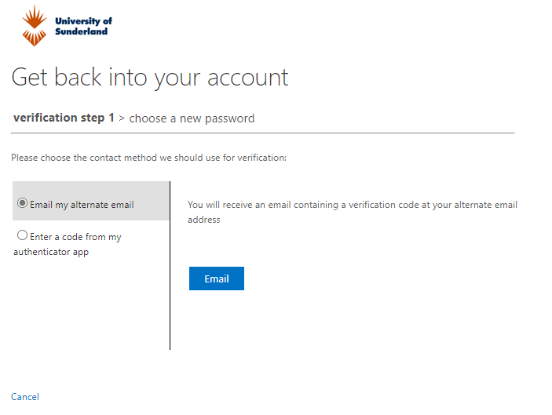
- At this point, you will need to have access to your personal email account. We would recommend having it open on another device or browser window. Click the Email button to continue the process and you will then see the following screen:
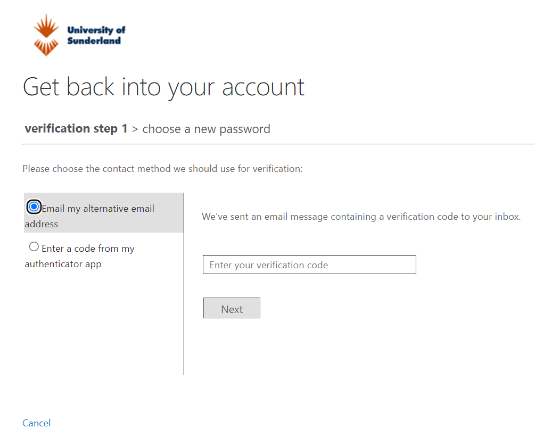
- At this point, you will receive an email in your personal account that contains a code. It will look something like this:
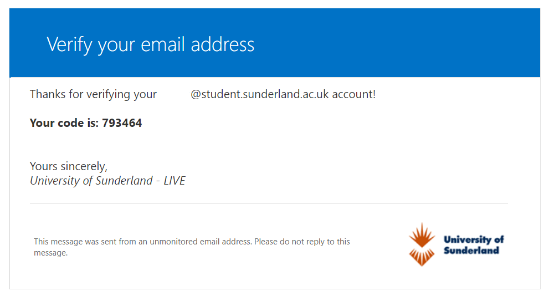
- You need to take note of this code, and go back to the password reset screen. Enter the code from your personal email address into the verification box and click Next. You will then see the following screen to enter your new password:
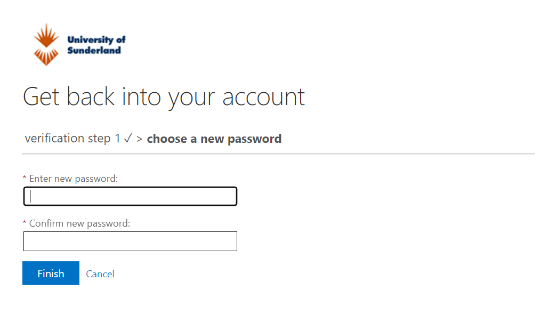
- Remember never reuse an existing password and make your password as complex as possible. You must follow the University's password policy and create a password that has:
-
-
-
A minimum of 10 characters
-
At least 1 lower case character
-
At least 1 special character
-
At least 1 UPPER case character
-
At least 1 number
-
-
-
- Staff of the University of Sunderland will never ask for your password. Any request to supply your password, particularly in emails, should be ignored no matter who makes the request. If you let other people use your account details to access University IT, your account may be suspended.
- If you do enter a password that does not meet the password requirements, you will see a message similar to the below:
![]()
- Once you have entered a suitable password, click Finish and you will see the following screen:
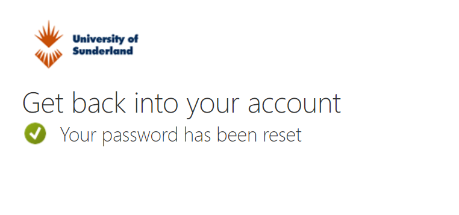
The password reset process is now complete and you will now be able to access all University Resources.
You will also need to configure your account to use Multifactor Authentication (MFA) if you haven't already. To do that, follow the steps here